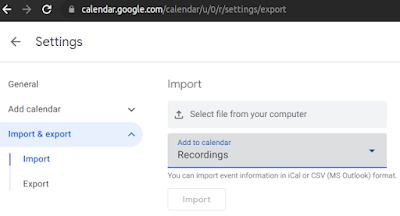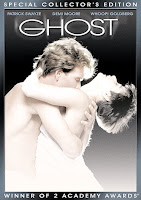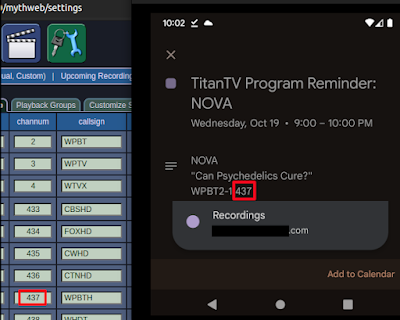The music and game applications listed below can be found in and directly installed using the App Center (Ubuntu Software) application with a standard Ubuntu installation. The listed music apps can stream your favorite music over the internet. Home media center apps are not included. Some of the apps can also download music for offline use. Stand-alone game apps are included, but games needing an emulator or a gaming service application such as Steam are not included. The top five highest rated apps were determined using the ratings as reported in the Ubuntu Software application. The average user rating was given a weight of three, and the number of ratings was given a weight of one when sorting the top apps. The number of stars listed is out of five stars. The rating information is current as of March 2023.
If you use some of the apps listed, please take a moment to rate the apps in the Ubuntu Software. If you find an issue with an app, please report the specific issue to the developer and include a description of the issue in the Ubuntu Software rating comment, and include a workaroud description if possible. If you see an app I missed that should be included using the criteria listed above, please mention it in the comments below.
SanDisk 8GB Clip Jam FM Radio and MP3 Player on Amazon
Top Five Music Apps
Shortwave comes in first place with 4.5 stars and 148 reviews. Shortwave is an internet radio player that provides access to a station database with over 30,000 stations. It allows you to search for streaming stations and create your own library containing your favorites. Additionally, Shortwave can automatically recognize songs. It is compatible with with large and small screens. You can also play audio on supported network devices, such as a Google Chromecast.
More information and image source: gitlab.gnome.org/World/Shortwave
Olivia Cloud Music Player comes in second place with 4.3 stars and 152 reviews. Olivia is an online cloud based music player like iTunes, Spotify, etc, and it also allows the playback of music while offline. Olivia allows you to search any music online, stream it, and you can set the player to cache the stream while playing it. Olivia lets you create and manage your music library.
More information and image source: github.com/keshavbhatt/olivia
Poddr comes in third place with 4.1 stars and 50 reviews. Poddr is a free podcast player for Linux, Windows and Mac. Poddr uses the iTunes API to gather information. Since iTunes has the largest podcast library in the world, this means you will most likely find something of interest no matter if you want music, politics or comedy. If your favorite podcast feed is missing you can manually add it with ease to your favorites.
More information and image source: github.com/Sn8z/Poddr
Pithos comes in fourth place with 4.1 stars and 39 reviews. Pithos is a native Pandora Radio client that is more lightweight than the pandora.com web client and integrates with the desktop. It supports most of the functionality of pandora.com such as rating songs, creating/managing stations, quickmix, etc. On top of that, it has features such as last.fm scrobbling, media keys, notifications, proxies, and MPRIS support.
More information and image source: pithos.github.io
Spotify comes in fifth place with 3.6 stars and 2103 reviews. Of all the apps compared, Spotify has the highest number of reviews. Play your favorite songs and albums free on Ubuntu with Spotify. Browse the charts or fire up ready-made playlists in every genre and mood. Discover new music, and optionally build custom playlists. Stream Spotify for free with occasional ads, or choose the premium option for an ad-free experience.
More information: snapcraft.io/install/spotify/ubuntu
Top Five Game Apps
Oh My Giraffe comes in first place with 4.7 stars and 183 reviews. Eat fruit while being chased by lions. You play as an adorable and stretchy giraffe running through the savanna. Chew through vines to make the fruit bounce off your butt and hit those scary lions in the face. Don't be concerned about the fruit being too high as your flexible neck will let you reach everything. Don't forget that the lions sleep at night. That's your chance to gobble down as much fruit as possible, but be careful to not wake the lions.
More information: www.ohmygiraffe.com
0 A.D. (pronounced “zero-ey-dee”) comes in second place with 4.5 stars and 1158 reviews. 0 A.D. is a free, open-source, historical real-time-strategy game currently being developed by Wildfire Games, a global group of volunteer game developers. As the leader of an ancient civilization, you must gather the resources you need to raise a military force and dominate your enemies.
More information and image source: play0ad.com
SDLPoP comes in third place with 4.7 stars and 58 reviews. SDLPop is an open-source port of the 1989 Prince of Persia video game. It was made possible by the disassembly of the original DOS version.
More information: snapcraft.io/sdlpop
Mr. Rescue comes in forth place with 4.5 stars and 50 reviews. Mr. Rescue is an arcade styled 2D action game centered around evacuating civilians from burning buildings. The game features fast paced fire extinguishing action, intense boss battles, a catchy soundtrack and lots of throwing people around in pseudo-randomly generated buildings.
More information and image source: github.com/snapcrafters/mrrescue
SuperTuxKart comes in fifth place with 4.4 stars and 964 reviews. SuperTuxKart is a 3D open-source arcade racer with a variety of characters, tracks, and modes to play. This game provides an enjoyable experience for all ages. Discover the mystery of an underwater world, or drive through the jungles of Val Verde and visit the famous Cocoa Temple. Race underground or in a spaceship, through a rural farmland or a strange alien planet. Or rest under the palm trees on the beach, watching the other karts overtake you. But don't eat the bananas! Watch for bowling balls, plungers, bubble gum, and cakes thrown by your opponents.
More information: supertuxkart.net