Mythbuntu Control Panel (MCP) is installed after installing Ubuntu or Xubuntu, and it is used to install MythTV and perform MythTV related administration tasks. It aims to minimize the need to perform tasks using the command line to configure the system. Also, MCP aims to be compatible with the most recent stable version of MythTV. Ubuntu can be downloaded from https://ubuntu.com/download/desktop. When installing Ubuntu, the minimal install option can be chosen to avoid installing applications that are not needed, such as a word processor.
Updates will be described in the comments below.
Instructional Video
Installing Mythbuntu Control Panel
A PPA for MCP is available at https://launchpad.net/~mythcp/+archive/ubuntu/mcp. Add the PPA to your system if you want automatic updates for MCP. If you want to install MCP without adding the MCP PPA to your system, MCP can be installed using the deb file as shown below. In either case, MCP can be used to add a Mythbuntu MythTV Updates PPA to automatically receive MythTV updates.
- Visit https://launchpad.net/~mythcp/+archive/ubuntu/mcp/+packages.
- Click on the latest package.
- Click on the deb file to download it.
- Open Files, double click the deb file, and click Install.
Adding a Mythbuntu MythTV Updates Repository
Using a Mythbuntu MythTV Updates PPA is recommended as it is updated more frequently as compared to the version of MythTV found in the Ubuntu Software application.
Add a Mythbuntu MythTV Updates PPA:
- Start Mythbuntu Control Panel by clicking on the icon in the Ubuntu or Xubuntu applications menu.
- Click on the Repositories tab.
- Click on the check box to activate the MythTV Updates repository.
- Select the MythTV version to be installed.
- Click on Apply, and confirm the change.
- Close MCP, start Software Updater, and install any updates found.
Installing MythTV
If you want to watch and record content using the computer being configured, install the primary backend and desktop frontend. If the computer will be used for recording and not viewing content, install the primary backend. If the computer will be used for viewing and not recording content, install the desktop frontend.
Install MythTV:
- Click on the System Roles tab.
- Select the applicable roles.
- Click on Apply, and confirm the change.
- Close MCP, and reboot the computer.
Performing System Setup Tasks
Some of the items on this tab may have already been completed when installing MythTV. If a method other than using MCP was used to add the user to the MythTV group, it may be necessary to use MCP to remove the user from the MythTV group, and add the user to the MythTV group again using MCP. If only the frontend was installed, the bottom two items will remain grayed out. The third item will remain grayed out until the backend is running. The option to have the backend wait for the network to be active will also allow other devices on the network to access the backend.
Perform applicable setup tasks:
- Click on the Setup tab.
- Select the option to add the user to the MythTV group.
- Click on Apply, and confirm the change.
- Close MCP, and reboot the computer.
- Select the option to add a link to config.xml
- Click on Apply, and confirm the change.
- If the backend was installed, click Launch Backend Setup.
- Configure the backend depending on what you want MythTV to do and what hardware you have as described in the wiki.
- Exit the backend setup application without running mythfilldatabase and without running the backend when prompted.
- Close MCP, and reboot the computer.
- If other devices on the network need to access the backend, enable the option for MythTV Backend to wait for an active network.
- Click on Apply, and confirm the change.
Setting MythTV Frontend to Start Automatically
If it is desired to have the frontend start automatically when the computer boots, enable this option. It is also common to access Settings in the Ubuntu or Xubuntu menu, and set the computer to log in automatically.
Set the frontend to start automatically:
- Click on the Startup Behavior tab.
- Select the option to enable MythTV Frontend to start automatically.
- Click on Apply, and confirm the change.
Mythbuntu Control Panel Development
Additional unstable configuration tabs are included with MCP, and they are disabled by default. The unstable modules can be enabled using the Developmental tab. Enable these on a testing computer or virtual machine. Please help make MCP better by testing these features. If you are familiar with Python, please help make MCP better by contributing code edits. The MCP code is available at https://github.com/mythcp/mythbuntu-control-panel.

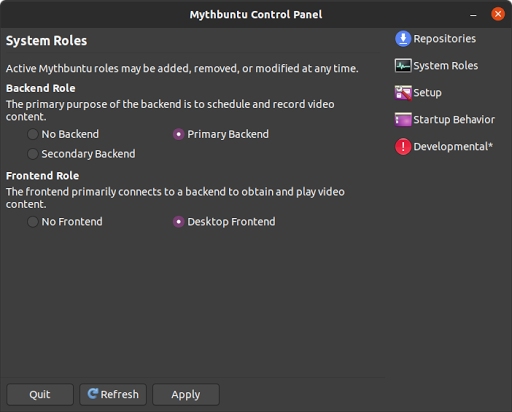


Updated version:
ReplyDeleteAn option to install XMLTV was added to the System Roles tab, and an option to run the backend setup using the mythtv user was added to the Setup tab. Running the backend setup as the mythtv user with MCP can be used to configure XMLTV to be used with Schedules Direct. A new release has been added to the Mythbuntu Control Panel PPA, and the wiki has been updated.
https://www.mythtv.org/wiki/Mythbuntu_Control_Panel
MCP now has three methods for the user to select from to have the backend start after the network is up when the computer is booting. As described in many instances on the forum and mailing list, it is important to have the backend start after the network is up when other frontends on the network need to access the backend. The Basic, Ping and HDHomeRun methods are described on the wiki.
ReplyDeletehttps://www.mythtv.org/wiki/Mythbuntu_Control_Panel
Updated version:
ReplyDeleteMythTV plugins can now be installed and uninstalled using MCP.
A package has been added to the Mythbuntu Control Panel PPA for Ubuntu and Xubuntu Hirsute (21.04).
ReplyDeleteInstalling Xubuntu 21.04 using the minimal install option does not install the aptdaemon and python3-aptdaemon.gtk3widgets packages. It also does not install the GUI Software Updater. A new MCP version has been added to the PPA with aptdaemon and python3-aptdaemon.gtk3widgets added to the debian control file so these two packages are installed automatically.
ReplyDeleteIf something appears to not be working as expected, please open Terminal and start MCP using the command below. This will create a log file in your home folder. Please report the issue at https://github.com/mythcp/mythbuntu-control-panel/issues or contact MythTV forums member heyted, and include the log file and any messages shown in the terminal.
ReplyDeletemythbuntu-control-panel --debug -l ~/mcplog.txt